Client
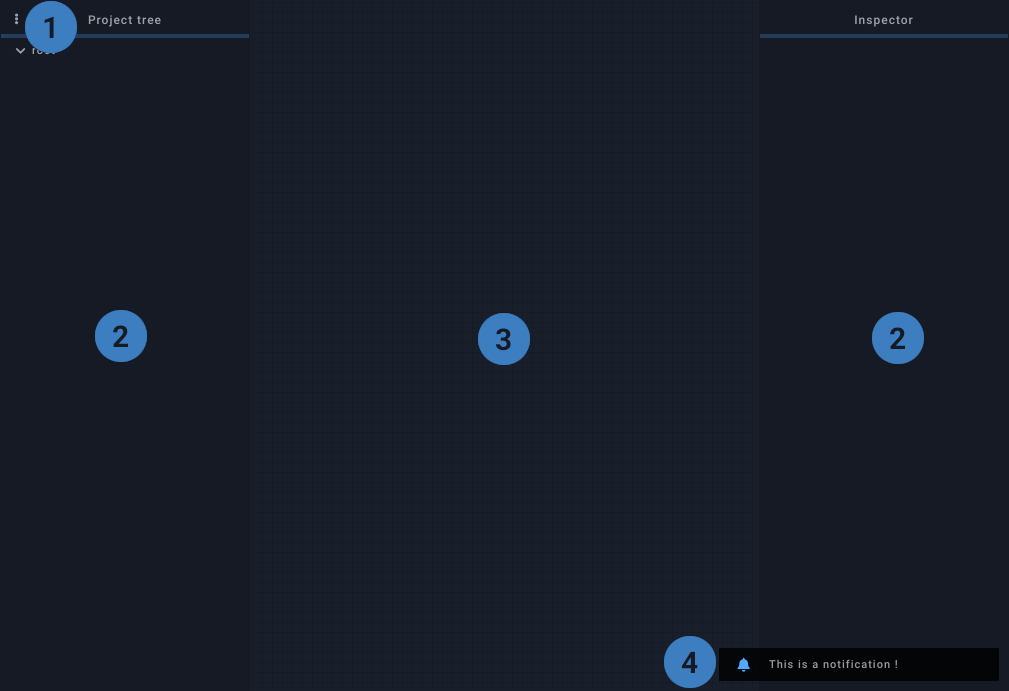
1. Menu#
- Session
- New session: create a new empty session and enable the editor
- Open: browse session files on the server
- Open recent: open a recent session on the server
- Save / Save as: save session file on the server
- Fragment mode: when enabled, the session will be saved as a fragment file (only the root's first child will be saved)
- Save backup: save a copy of current session with a incremented suffix appended to the file name
- Import: import a session file from the client's filesystem
- Export: export a session file to the client's filesystem
- State
- Store: save all widgets' state to a persistent slot (stored in the client's cache)
- Recall: apply state storer in the persistent slot (updated widgets may send messages)
- Send All: make all widgets send their current value
- Open: browse state files on the server
- Save / Save as: save state file on the server
- Import: import a state file from the client's filesystem
- Export: export a state file to the client's filesystem
- Editor
- Enable: toggle editor's state
- Grid: toggle grid
- Project tree: toggle project tree's visibility
- Inspector: toggle inspector's visibility
- Relative units (%): when enabled, newly created widgets will have their position and size set in percents.
- Console
- Enable: toggle console's state
- Clear console: remove logged messages from the console
- Virtual keyboard: (desktop only) toggle virtual keyboard (displayed only when a text input is in focus, except for code editors in the inspector)
- Fullscreen: toggle fullscreen
- Notifications: toggle visibility of notifications
- Prevent sleep (mobile only): attempt to prevent device from going to sleep when idle
2. Sidepanels#
The sidepanels are only visible when the editor is active, they can be resized and/or hidden. Both are described in the editor section.
3. Session#
It is the main component, it contains all the widgets and takes all the available space when the sidepanels are closed.
4. Notifications#
Notifications appear in the lower right corner, they are usually used to convey server status information and can be dismissed with a single click.
5. Modals#
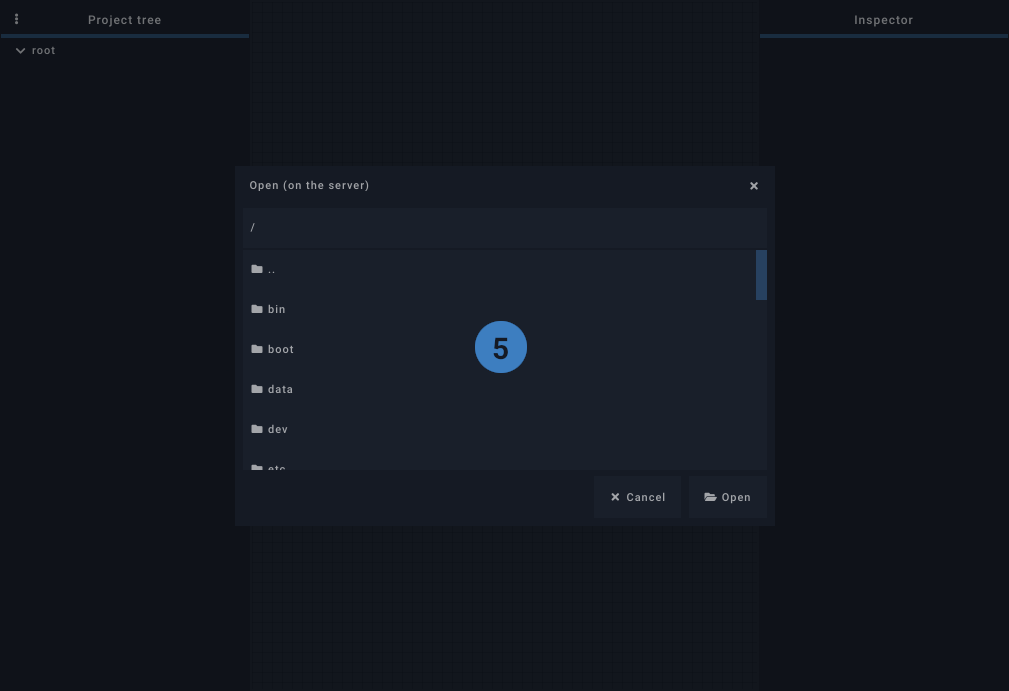
Modals are virtual popup windows that may contain various content: file browser, color picker, error, widgets...
Keyboard shortcuts#
| Shortcut | Description |
|---|---|
| Ctrl+Mousewheel | change global zoom (pixel scaling) |
| Ctrl+0 | reset global zoom |
| Ctrl+E | enable/disable editor |
| Ctrl+K | show/hide console |
| Ctrl+L | clear console |
| Ctrl+S | save session |
| Ctrl+Shift+S | save session as... |
| Ctrl+O | open a session file |
| Ctrl+W | close client |
| Shortcut | Description |
|---|---|
| Ctrl+Mousewheel | change global zoom (pixel scaling) |
| Ctrl+0 | reset global zoom |
| Ctrl+E | enable/disable editor |
| Ctrl+K | show/hide console |
| Ctrl+L | clear console |
| Ctrl+S | save session |
| Ctrl+Shift+S | save session as... |
| Ctrl+O | open a session file |
| Alt+F4 | close client |
| Shortcut | Description |
|---|---|
| Cmd+Mousewheel | change global zoom (pixel scaling) |
| Cmd+0 | reset zoom |
| Cmd+E | enable/disable editor |
| Cmd+K | show/hide console |
| Cmd+L | clear console |
| Cmd+S | save session |
| Cmd+Shift+S | save session as... |
| Cmd+O | open a session file |
| Cmd+W | close client |